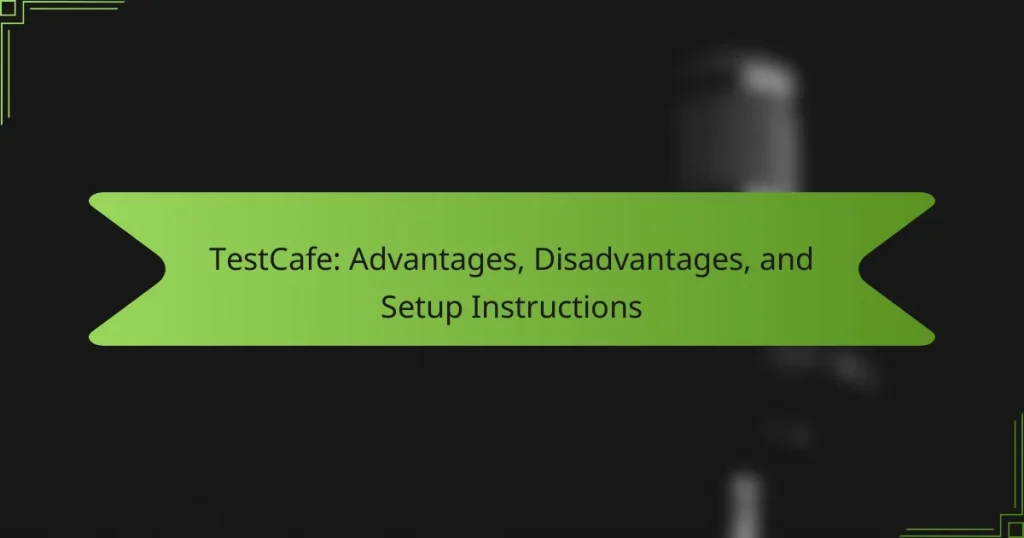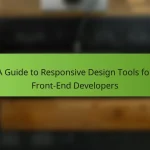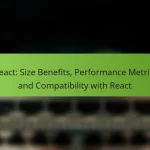TestCafe is an open-source framework designed for automated testing of web applications, allowing developers to write tests in JavaScript or TypeScript without requiring browser plugins. This framework supports multiple browsers, including Chrome, Firefox, and Safari, and offers a simple API along with built-in asynchronous testing capabilities. The article will cover the advantages and disadvantages of using TestCafe, detailed setup instructions, best practices for writing readable and maintainable tests, and tips for utilizing TestCafe’s reporting features effectively. Additionally, it will emphasize the importance of organizing tests and managing dependencies to ensure optimal performance and reliability.
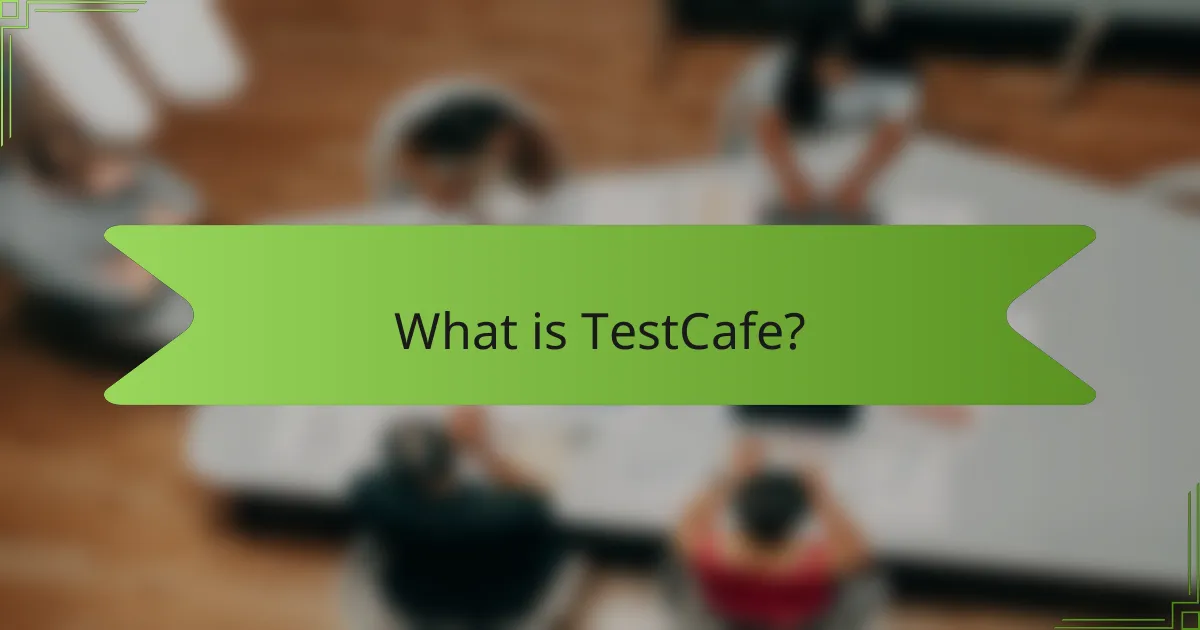
What is TestCafe?
TestCafe is an open-source framework for automated testing of web applications. It allows developers to write tests in JavaScript or TypeScript. TestCafe operates without the need for browser plugins. It supports testing across multiple browsers, including Chrome, Firefox, and Safari. The framework provides a simple API for creating tests. TestCafe also features built-in support for asynchronous testing. It can run tests on remote devices and cloud services. The tool is known for its ease of use and robust performance.
How does TestCafe function in web testing?
TestCafe functions in web testing by allowing developers to create automated tests for web applications. It operates without the need for browser plugins or WebDriver. TestCafe uses a unique architecture that runs tests in the browser’s context. This enables access to the DOM and network requests directly. TestCafe supports multiple browsers and platforms, enhancing cross-browser testing capabilities. Test scripts are written in JavaScript or TypeScript, making it accessible for web developers. Additionally, it provides a powerful API for interacting with web elements. TestCafe’s built-in assertion library simplifies the validation of test outcomes. These features collectively streamline the process of web testing, improving efficiency and reliability.
What are the key features of TestCafe?
TestCafe is a popular open-source testing framework for web applications. It allows for end-to-end testing of web applications across various browsers. TestCafe supports modern JavaScript and TypeScript, enabling developers to write tests in a familiar syntax. It features automatic waiting, which eliminates the need for manual waits in tests. TestCafe also provides cross-browser testing with a single API, simplifying the testing process. Additionally, it has built-in support for parallel test execution, which speeds up the testing process. TestCafe integrates easily with CI/CD tools, enhancing workflow efficiency. Lastly, it offers comprehensive reporting capabilities, allowing developers to analyze test results effectively.
How does TestCafe compare to other testing frameworks?
TestCafe stands out among testing frameworks due to its simplicity and ease of use. It requires no additional plugins or WebDriver, streamlining the testing setup process. TestCafe runs tests in the browser directly, enhancing cross-browser compatibility. Unlike Selenium, TestCafe supports both client-side and server-side testing in a single framework. Additionally, it offers built-in support for asynchronous testing, which can be more complex in other frameworks. TestCafe’s API is straightforward, making it accessible for developers of all skill levels. Its unique feature of running tests in multiple browsers simultaneously reduces overall testing time. Overall, TestCafe provides a user-friendly alternative with efficient testing capabilities compared to traditional frameworks like Selenium or Cypress.
What are the advantages of using TestCafe?
TestCafe offers several advantages for automated testing. It supports testing across various browsers without requiring additional plugins. TestCafe runs tests in parallel, which significantly speeds up the testing process. It has a straightforward API that simplifies test creation and maintenance. The framework is designed to work with JavaScript and TypeScript, making it accessible for many developers. TestCafe also includes built-in support for mobile testing, enhancing its versatility. Additionally, it provides comprehensive reporting features, which help in analyzing test results effectively. These advantages make TestCafe a popular choice among developers for end-to-end testing.
Which specific benefits does TestCafe provide for developers?
TestCafe provides several specific benefits for developers. It offers cross-browser testing capabilities without the need for additional plugins. TestCafe supports modern web applications built with frameworks like Angular, React, and Vue.js. It features an easy-to-use API that simplifies test creation and maintenance. Developers can run tests in parallel across multiple browsers to save time. TestCafe also includes built-in support for asynchronous testing. Its integration with CI/CD tools enhances the development workflow. Additionally, TestCafe allows for easy debugging through comprehensive error reporting. These benefits make TestCafe a powerful tool for web application testing.
How does TestCafe enhance testing efficiency?
TestCafe enhances testing efficiency through its easy setup and parallel test execution. Users can quickly configure tests without the need for additional plugins or dependencies. TestCafe runs tests concurrently across multiple browsers and devices. This parallel execution significantly reduces overall testing time. The tool supports a wide range of browsers, including mobile ones. It also provides a user-friendly API for writing tests. Additionally, TestCafe’s built-in smart assertion mechanism improves test reliability. This mechanism automatically waits for elements to be ready before performing actions. Overall, these features streamline the testing process and increase productivity.
What are the disadvantages of using TestCafe?
TestCafe has several disadvantages. It lacks support for native mobile applications, limiting its usability. TestCafe does not provide built-in support for Internet Explorer, which may affect testing older applications. The framework can have slower execution times compared to other testing tools. TestCafe’s debugging capabilities are less robust than some competitors. There is limited documentation on advanced features, which can hinder user experience. TestCafe’s reliance on JavaScript may not suit teams using other programming languages. Lastly, it may require additional configuration for complex testing scenarios.
What limitations should users be aware of when using TestCafe?
TestCafe has several limitations that users should consider. It does not support testing of native mobile applications directly. Users may face challenges with browser compatibility for older versions. TestCafe does not allow testing in Internet Explorer 11. Additionally, it lacks built-in support for visual testing. Users might find limited capabilities for advanced user interactions. The framework does not support multi-browser testing in parallel on different devices. TestCafe’s community and ecosystem are smaller compared to other tools. Finally, debugging can be less intuitive compared to some alternatives.
How do these disadvantages impact the testing process?
Disadvantages such as limited browser support and slower execution times negatively impact the testing process. Limited browser support restricts the ability to test applications across diverse environments. This can lead to undetected issues in browsers not supported by TestCafe. Slower execution times can prolong the testing cycle. This may result in delayed feedback for developers. Consequently, developers might miss critical bugs before deployment. Overall, these disadvantages can hinder the efficiency and effectiveness of the testing process.
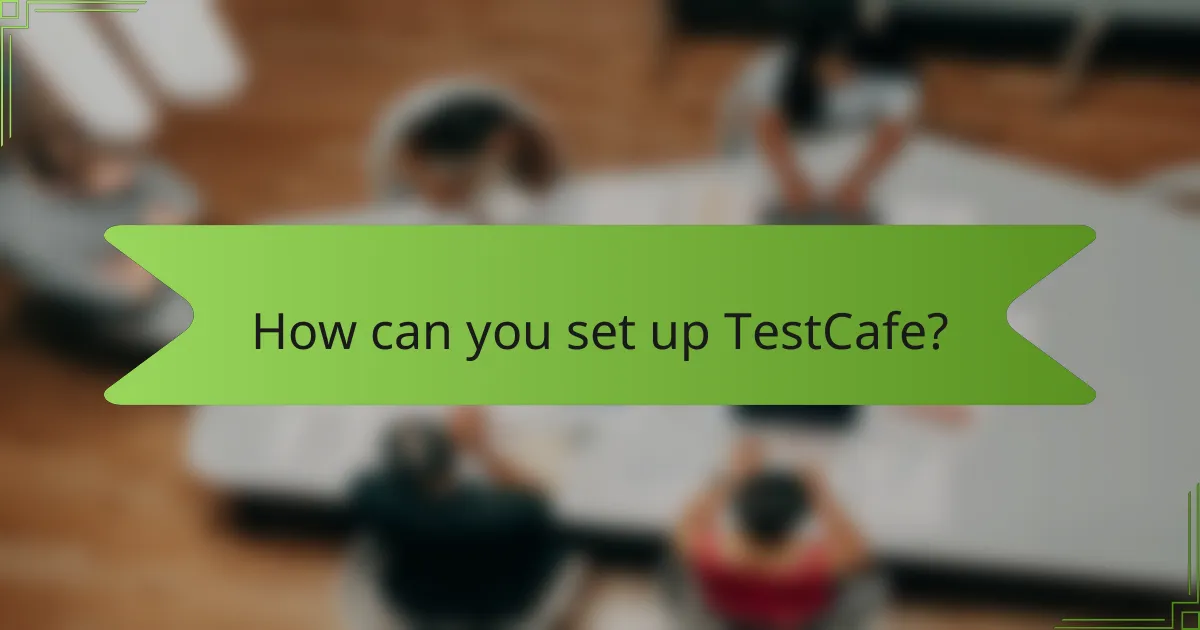
How can you set up TestCafe?
To set up TestCafe, first install Node.js on your machine. TestCafe requires Node.js version 10 or higher. Next, open a terminal and run the command “npm install -g testcafe” to install TestCafe globally. After installation, create a test file with a .js extension. Write your test scripts in this file using TestCafe’s API. Finally, run your tests using the command “testcafe [browser] [test file]”. This command executes the tests in the specified browser.
What are the prerequisites for installing TestCafe?
TestCafe requires Node.js version 10 or later for installation. This is essential as TestCafe is built on Node.js. Users must also have npm (Node Package Manager) installed, which comes with Node.js. A supported web browser is necessary for running tests. TestCafe supports major browsers like Chrome, Firefox, and Safari. Additionally, a stable internet connection is recommended for downloading TestCafe and its dependencies. These prerequisites ensure a smooth installation and functioning of TestCafe.
Which environments are compatible with TestCafe installation?
TestCafe is compatible with various environments including Windows, macOS, and Linux. It supports Node.js versions 10 and higher. Additionally, TestCafe works with all major browsers such as Chrome, Firefox, Safari, and Edge. The installation can also be performed on cloud services and CI/CD platforms. This compatibility allows for a flexible testing setup across different operating systems and browser configurations.
What tools are needed to get started with TestCafe?
To get started with TestCafe, you need Node.js and a text editor. Node.js is essential for running TestCafe. It allows you to execute JavaScript code outside a web browser. A text editor is required to write and edit your test scripts. Popular choices include Visual Studio Code and Sublime Text. Additionally, you should have a web browser for testing. TestCafe supports major browsers like Chrome, Firefox, and Safari. Installing TestCafe can be done using npm, which is included with Node.js. This setup ensures you have all necessary tools for effective test automation.
What are the steps to install TestCafe?
To install TestCafe, follow these steps. First, ensure Node.js is installed on your system. Download it from the official Node.js website if it is not installed. Next, open your command line interface. Use the command “npm install -g testcafe” to install TestCafe globally. This command downloads and installs TestCafe to your system. After installation, verify the installation by typing “testcafe -v” in the command line. This command should return the installed version of TestCafe. You are now ready to use TestCafe for testing.
How can you install TestCafe using npm?
To install TestCafe using npm, run the command `npm install testcafe` in your terminal. This command downloads TestCafe and adds it to your project’s dependencies. Ensure you have Node.js and npm installed beforehand. TestCafe is a popular framework for end-to-end testing of web applications. It allows testing across multiple browsers without requiring browser plugins.
What configurations are necessary after installation?
After installation, the necessary configurations for TestCafe include setting up the test environment and configuring browsers. You must specify the browsers you want to use for testing. This can be done in the TestCafe configuration file or via command-line options. Additionally, you should configure the test runner settings to suit your project needs. This includes setting the test speed, concurrency, and reporting options. You may also need to set up environment variables for any external services your tests rely on. Proper configuration ensures that TestCafe runs efficiently and effectively for your testing scenarios.
How can you write and run tests in TestCafe?
To write and run tests in TestCafe, you need to create a test file using JavaScript. In this file, you define test cases using the `test` function provided by TestCafe. Each test case should include actions and assertions to interact with and verify the web application. You can run the tests using the TestCafe command line interface by specifying the test file and the browser in which to execute the tests. TestCafe supports multiple browsers, so you can choose one or run tests in parallel across different browsers. For example, the command `testcafe chrome testfile.js` will execute the tests in Google Chrome. This process allows you to automate testing efficiently and ensure that your web application functions as expected.
What is the structure of a basic TestCafe test?
A basic TestCafe test structure includes three main components: a fixture, a test, and test actions. The fixture defines the environment and setup for the tests. It is created using the `fixture` function. The test itself is defined using the `test` function. Within the test, various actions are performed using TestCafe’s built-in methods. These actions simulate user interactions, such as clicking buttons or entering text. Each test is executed in a separate browser instance. This structure allows for organized and maintainable test scripts.
How do you execute tests and view results in TestCafe?
To execute tests in TestCafe, use the command line interface. Run the command `testcafe
To view results, TestCafe provides real-time feedback in the terminal. It displays the status of each test, including passed, failed, and skipped tests. Additionally, you can generate reports in various formats such as JSON or HTML by using the `–reporter` option. This allows for better analysis and sharing of test results.
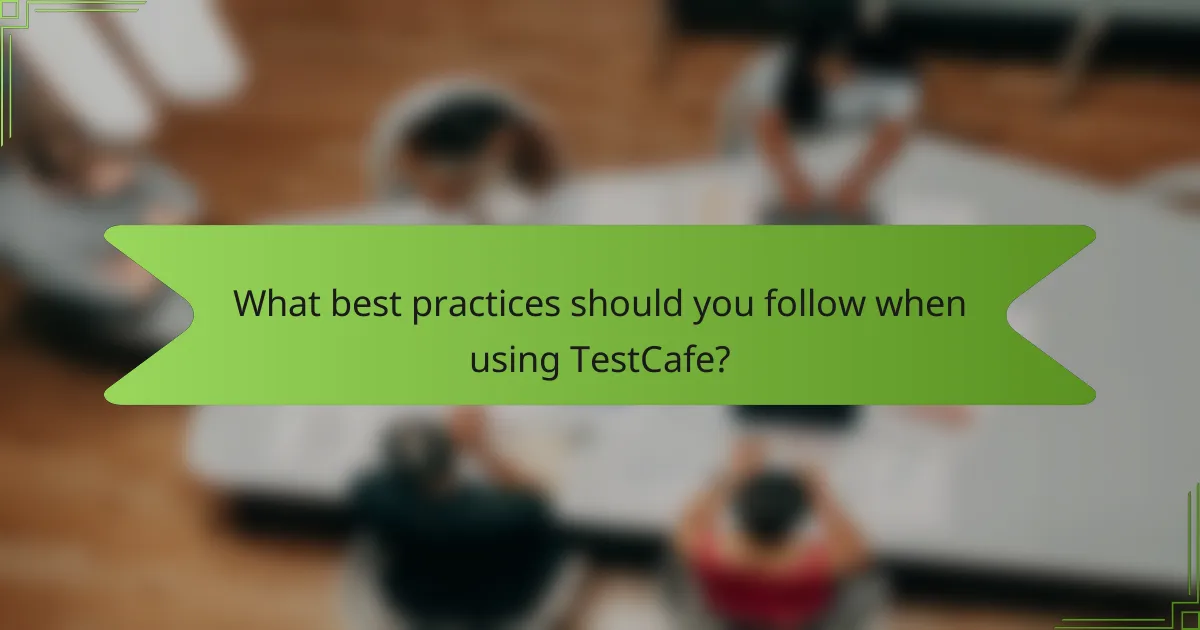
What best practices should you follow when using TestCafe?
Use descriptive test names in TestCafe. This practice enhances readability and maintainability. Write tests that clearly describe their purpose. Organize tests into logical groups. This structure improves navigation and understanding. Utilize the built-in selectors effectively. They provide robust ways to identify page elements. Implement page object patterns for complex applications. This approach promotes reusability and reduces code duplication. Regularly update dependencies to ensure compatibility and security. TestCafe releases updates that often include critical fixes. Use asynchronous code properly to avoid test flakiness. This ensures tests run smoothly and reliably. Finally, leverage TestCafe’s reporting features. They provide insights into test performance and failures.
How can you optimize your TestCafe tests for better performance?
To optimize your TestCafe tests for better performance, reduce the number of actions and assertions in each test. This minimizes execution time and resource usage. Use the `t.wait()` method judiciously to avoid unnecessary delays. Implement parallel test execution to leverage multiple browser instances. This can significantly decrease total test runtime. Utilize TestCafe’s built-in selectors instead of custom ones for faster element retrieval. Additionally, avoid excessive page reloads by reusing the same browser instance when possible. Lastly, ensure your application is optimized for testing to prevent bottlenecks during test execution. These strategies collectively improve the performance of TestCafe tests.
What strategies help in maintaining test code quality?
Maintaining test code quality requires several effective strategies. Implementing code reviews ensures that multiple developers examine the test code. This practice helps identify potential issues and improves overall code quality. Writing clear and concise test cases increases readability. Readable tests are easier to maintain and understand. Adopting a consistent naming convention for test cases enhances organization. Consistency in naming allows for easier navigation through the test suite. Utilizing automated testing tools can streamline the testing process. These tools often provide immediate feedback on code quality. Regularly refactoring test code helps eliminate redundancy. Refactoring improves maintainability and reduces technical debt. Establishing coding standards sets clear expectations for developers. Standards promote uniformity across the test codebase. Lastly, integrating continuous integration (CI) practices ensures that tests are run frequently. CI helps catch issues early in the development process.
How can you effectively manage test data in TestCafe?
To effectively manage test data in TestCafe, utilize fixtures to organize your data. Fixtures allow you to define reusable data sets for your tests. You can create multiple fixture files for different scenarios. Each fixture can include setup and teardown functions for data preparation. Use the `test.before` and `test.after` hooks to manage data before and after tests run. This ensures a clean state for each test. Additionally, leverage TestCafe’s built-in support for JSON and CSV files for data-driven testing. This allows you to easily import and manage large datasets. By structuring your test data this way, you enhance maintainability and readability in your test suite.
What common troubleshooting tips are available for TestCafe users?
Common troubleshooting tips for TestCafe users include checking for browser compatibility and ensuring the latest version of TestCafe is installed. Users should verify that the test code is free of syntax errors. It’s important to confirm that the server is running correctly. Users should also inspect network issues that might affect test execution. Running tests in debug mode can help identify problems. Reviewing the TestCafe documentation for specific error messages is beneficial. Clearing the browser cache may resolve unexpected behavior. Lastly, using community forums can provide additional support and solutions from other users.
How do you resolve common installation issues with TestCafe?
To resolve common installation issues with TestCafe, first ensure that Node.js is installed correctly. TestCafe requires Node.js version 10 or later. Verify the installation by running “node -v” in the terminal. If Node.js is installed, check for the latest version of TestCafe. Use the command “npm install -g testcafe” for global installation. If errors occur, clear the npm cache using “npm cache clean –force”. Additionally, ensure that your internet connection is stable during installation. If you encounter permission issues, try running the command with elevated privileges or use “npx testcafe” for local execution. For specific error messages, refer to the TestCafe documentation or GitHub issues for targeted solutions.
What are the best ways to debug tests in TestCafe?
The best ways to debug tests in TestCafe include using the built-in debugger, browser developer tools, and logging. The built-in debugger allows you to pause test execution at specific points. This helps inspect the current state of the application and variables. Browser developer tools provide a comprehensive view of the DOM and JavaScript console. You can use them to analyze errors and debug scripts effectively. Logging statements in your tests can display variable values and execution flow. This helps identify where issues occur during test execution. TestCafe also supports running tests in debug mode, which enables step-by-step execution. This mode can be activated with the command line. These methods enhance test reliability and streamline the debugging process.
TestCafe is an open-source framework designed for automated testing of web applications, allowing developers to write tests in JavaScript or TypeScript without requiring browser plugins. The article provides a comprehensive overview of TestCafe, including its key features, advantages, and disadvantages, as well as detailed setup instructions. It discusses how TestCafe enhances testing efficiency through parallel execution and a straightforward API, while also addressing limitations such as lack of support for native mobile applications and Internet Explorer. Additionally, the article outlines best practices for optimizing test performance and managing test data effectively.