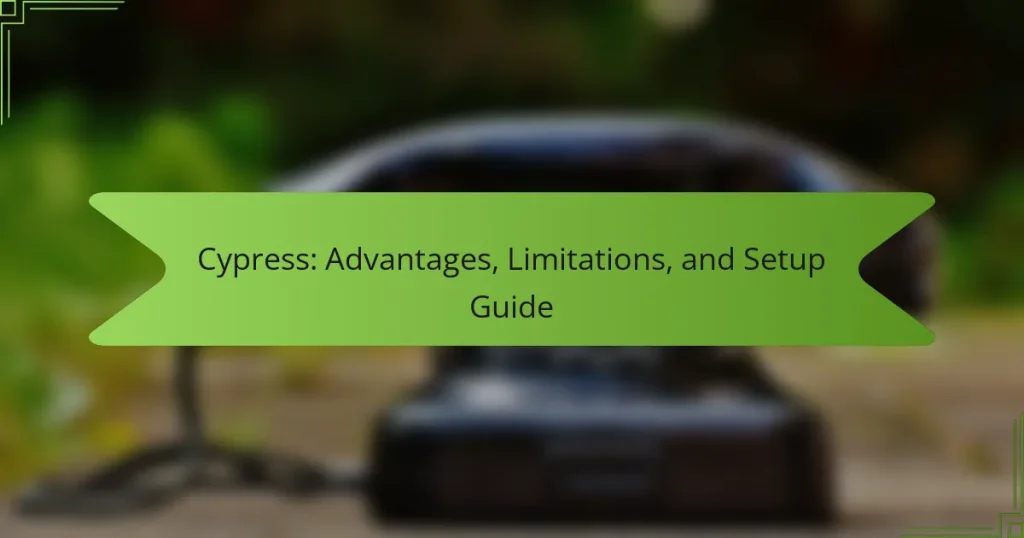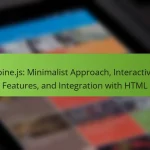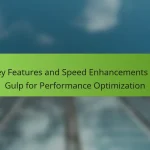Cypress is an open-source testing framework specifically designed for web applications, enabling developers to easily write end-to-end tests. The framework operates directly within the browser, offering real-time feedback and automatic waiting features that eliminate the need for manual waits. This article covers the advantages and limitations of using Cypress, along with a detailed setup guide to integrate it into projects. Additionally, it highlights various resources such as online courses, documentation, community forums, and practical tutorials that support developers in mastering Cypress for effective testing.
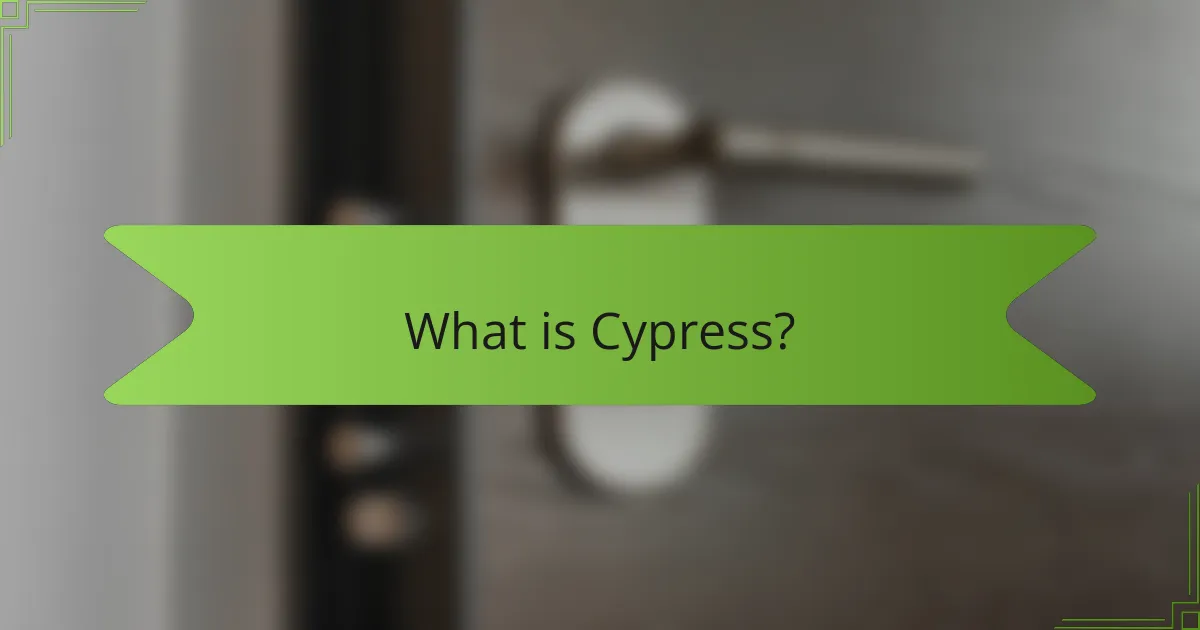
What is Cypress?
Cypress is an open-source testing framework designed for web applications. It enables developers to write end-to-end tests easily. Cypress operates directly in the browser, providing real-time feedback during test execution. The framework supports JavaScript and integrates seamlessly with modern web technologies. Cypress is known for its simplicity and developer-friendly features. It offers automatic waiting, which eliminates the need for manual waits or sleeps in tests. The framework also provides an interactive test runner for debugging. Cypress has gained popularity for its speed and reliability in testing web applications.
How does Cypress function in testing environments?
Cypress functions in testing environments by providing an end-to-end testing framework. It allows developers to write tests in JavaScript that run directly in the browser. Cypress operates in the same run-loop as the application, enabling real-time interaction with the application during tests. It automatically waits for commands and assertions, eliminating the need for manual waits. The framework also provides a user-friendly interface to visualize test execution and debug failures. Cypress captures screenshots and videos during tests for easier analysis. It supports mocking and stubbing of network requests to isolate tests from external dependencies. These features make Cypress a powerful tool for ensuring application reliability and performance.
What are the key features of Cypress?
Cypress is an end-to-end testing framework designed for web applications. It offers real-time reloads, allowing developers to see changes instantly. Cypress runs directly in the browser, providing a unique testing environment. It features automatic waiting, eliminating the need for manual wait commands. Cypress supports time travel, enabling users to view snapshots of tests at each step. It includes a powerful dashboard for easy test management and reporting. Cypress also provides an API for writing tests in JavaScript. Additionally, it integrates seamlessly with popular CI/CD tools, enhancing development workflows.
How does Cypress differ from other testing frameworks?
Cypress differs from other testing frameworks by offering an all-in-one testing solution designed specifically for modern web applications. Unlike traditional frameworks that require additional setup and dependencies, Cypress integrates directly into the browser and runs tests in the same run-loop as the application. This allows for faster execution and real-time reloading during development.
Cypress provides automatic waiting, eliminating the need for manual waits or sleeps in tests. It also offers an interactive GUI for debugging, making it easier to visualize test execution. Furthermore, Cypress supports time travel, allowing users to see snapshots of the application at each step of the test.
In contrast, many other frameworks require separate tools for test running and debugging. This unique architecture enhances developer experience and reduces flakiness in tests. Overall, Cypress stands out for its simplicity, speed, and developer-friendly features.
What advantages does Cypress provide to developers?
Cypress provides several advantages to developers, including speed, reliability, and ease of use. It executes tests in real-time, allowing for rapid feedback during development. Cypress has a user-friendly interface that simplifies the testing process. It offers automatic waiting, eliminating the need for manual wait commands. Developers can easily debug tests using its built-in debugger. Cypress supports both unit and integration testing, making it versatile. Additionally, it allows for easy setup with minimal configuration required. These features collectively enhance developer productivity and streamline the testing workflow.
How does Cypress improve testing speed and efficiency?
Cypress improves testing speed and efficiency through real-time reloading and automatic waiting. Real-time reloading allows developers to see changes instantly. This feature significantly reduces the time spent on manual refreshes. Automatic waiting eliminates the need for explicit waits or sleep commands. Tests run faster because Cypress automatically waits for elements to appear before proceeding. Additionally, Cypress runs tests directly in the browser, which enhances execution speed. The result is a more streamlined testing process. Studies show that teams using Cypress can achieve faster feedback loops, leading to increased productivity.
What are the benefits of Cypress’s real-time reloading?
Cypress’s real-time reloading allows developers to see changes immediately without manual intervention. This feature significantly enhances development speed. It eliminates the need to refresh the browser manually after each code change. Developers can focus on writing tests and code, improving productivity. Real-time reloading also helps identify issues quickly. When a test fails, developers can instantly see the changes that caused the failure. This immediate feedback loop leads to faster debugging and more efficient workflows. Overall, real-time reloading streamlines the testing process and enhances user experience during development.
What limitations should users be aware of when using Cypress?
Cypress has several limitations that users should be aware of. It does not support multi-tab testing, which can hinder testing applications that require multiple browser tabs. Cypress runs tests in a single browser context, limiting its ability to simulate real user behavior across tabs. Additionally, it only supports JavaScript frameworks, restricting its use with other programming languages. Users may also experience difficulties testing applications that rely on iframes, as Cypress has limited capabilities in this area. Furthermore, Cypress does not support Internet Explorer, which can be a drawback for projects that need to test on that browser. Finally, its architecture requires tests to run in the same process as the application, which can lead to performance issues in large test suites. These limitations are crucial for users to consider when deciding if Cypress is the right tool for their testing needs.
What are the platform compatibility issues with Cypress?
Cypress has specific platform compatibility issues primarily related to its support for operating systems and browsers. It officially supports macOS, Windows, and Linux environments. However, it does not support Internet Explorer, which can limit testing for applications that require compatibility with that browser. Additionally, Cypress may encounter issues with certain browser versions, particularly older ones. The framework is optimized for modern browsers like Chrome, Firefox, and Edge. Users may experience inconsistent behavior or limitations in functionality when using unsupported browsers or older versions.
How does Cypress handle asynchronous testing challenges?
Cypress handles asynchronous testing challenges by automatically waiting for commands to complete before moving to the next step. This eliminates the need for manual waits or timeouts in tests. Cypress uses a built-in promise chain that synchronizes actions and assertions. It waits for elements to become visible, enabled, or available in the DOM. This ensures that tests run reliably without flakiness. Cypress also provides clear error messages when assertions fail, helping developers identify issues quickly. The design of Cypress allows for easier debugging and more predictable test behavior.
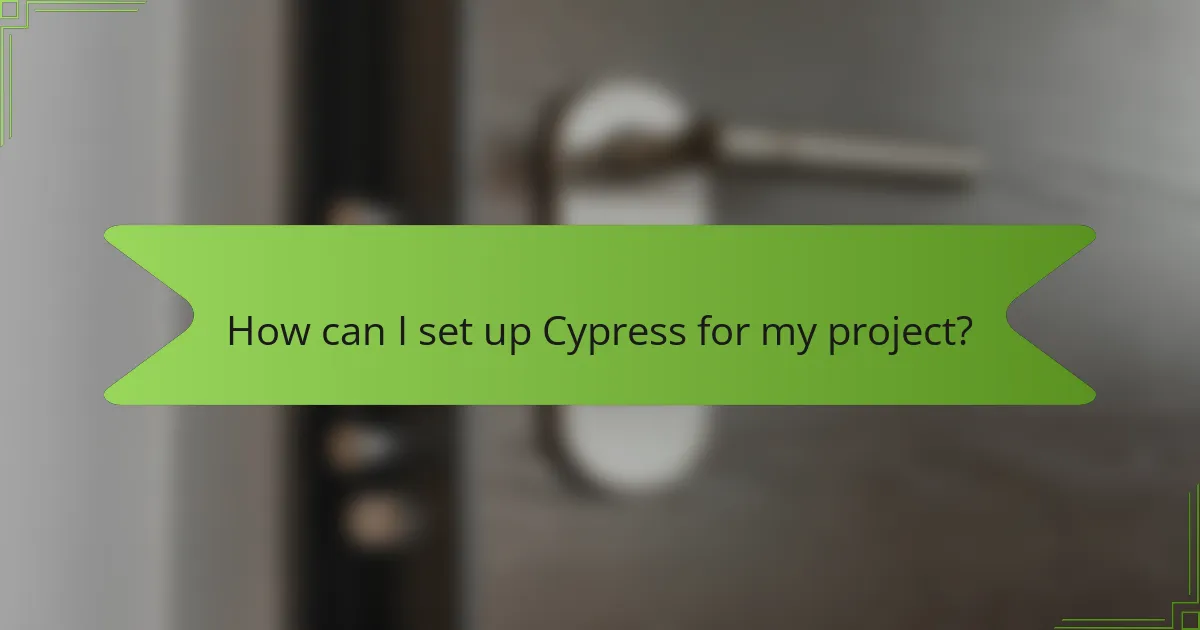
How can I set up Cypress for my project?
To set up Cypress for your project, first, ensure that Node.js is installed on your machine. Install Cypress by running the command “npm install cypress –save-dev” in your project directory. This command adds Cypress as a development dependency in your project. After installation, open Cypress with the command “npx cypress open”. This action launches the Cypress Test Runner. You can then create your test files in the “cypress/integration” directory. Cypress provides example tests to help you get started. The official Cypress documentation offers detailed guidance and best practices for writing tests.
What are the prerequisites for installing Cypress?
Cypress requires Node.js and npm to be installed on your system. Node.js must be version 12 or higher. npm is included with Node.js and is used to install Cypress. You also need a supported web browser for testing, such as Chrome or Firefox. Additionally, ensure your operating system is compatible, with support for Windows, macOS, or Linux. These prerequisites are essential for a successful installation and operation of Cypress.
How do I install Cypress on different operating systems?
To install Cypress on different operating systems, follow these steps. For Windows, use npm by running “npm install cypress” in your command prompt. For macOS, also use npm with the same command in your terminal. On Linux, ensure Node.js is installed, then run “npm install cypress” in your terminal. Cypress requires Node.js version 12 or higher. After installation, open Cypress using “npx cypress open” to launch the application. These methods are validated by Cypress’s official documentation, which provides installation instructions tailored to each operating system.
What configuration settings should I consider during setup?
During setup, consider the following configuration settings for Cypress: baseUrl, integrationFolder, fixturesFolder, supportFile, and pluginsFile. The baseUrl setting defines the root URL for your tests. IntegrationFolder specifies where your test files are located. FixturesFolder indicates the directory for fixture files. SupportFile is used for any global configuration or behavior. PluginsFile allows you to customize the behavior of Cypress. These settings help tailor the testing environment to your project’s specific needs, ensuring a smoother testing process.
What are the basic steps to create a test in Cypress?
To create a test in Cypress, follow these basic steps. First, install Cypress using npm with the command `npm install cypress`. Next, open Cypress with the command `npx cypress open`. This action launches the Cypress Test Runner. Then, create a new test file in the `cypress/integration` directory. Write your test using the `describe` and `it` functions to structure the test. Use Cypress commands like `cy.visit()` to navigate to your application. Finally, run the test within the Cypress Test Runner to see the results. These steps ensure a structured approach to developing tests in Cypress.
How do I write my first test case in Cypress?
To write your first test case in Cypress, start by creating a new file in the Cypress integration folder. Name the file with a descriptive name, for example, “firstTest.spec.js”. In this file, use the “describe” function to group your test cases. Inside “describe”, use the “it” function to define a single test case.
For example, you can write:
“`
describe(‘My First Test’, () => {
it(‘Visits the Cypress website’, () => {
cy.visit(‘https://www.cypress.io’);
});
});
“`
This code defines a test that visits the Cypress website. The “cy.visit()” command is a built-in Cypress command that opens the specified URL in the browser.
After writing your test case, open the Cypress Test Runner. Click on your test file to run the test. The Cypress Test Runner will display the result of your test case. This process verifies that your test case is functioning as expected.
What best practices should I follow when structuring tests in Cypress?
Use clear and descriptive test names to enhance readability. Organize tests into logical groups based on functionality. Each test should focus on a single behavior or feature. Avoid using hard-coded values; utilize variables for better maintainability. Implement before and after hooks to manage setup and teardown processes. Use assertions effectively to validate expected outcomes. Keep tests independent to ensure reliability and ease of debugging. Regularly review and refactor tests to improve structure and clarity. These practices enhance test quality and maintainability in Cypress.
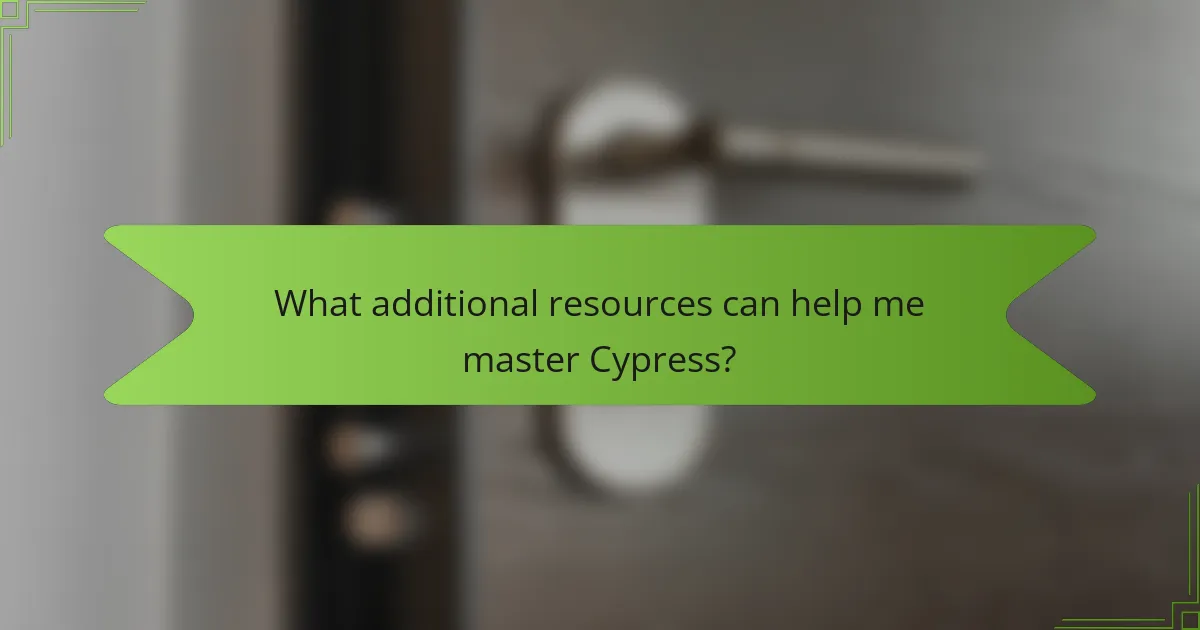
What additional resources can help me master Cypress?
Online courses such as those on Udemy and Pluralsight provide structured learning for Cypress. Official Cypress documentation offers comprehensive guides and examples. Community forums like Stack Overflow allow for real-time problem-solving and knowledge sharing. YouTube channels dedicated to testing tools feature practical tutorials on Cypress usage. GitHub repositories often contain sample projects and real-world applications of Cypress. Blogs from testing experts provide insights and advanced techniques for mastering Cypress. Additionally, books focused on end-to-end testing may cover Cypress in detail. These resources collectively enhance understanding and proficiency in Cypress.
How can I find community support for Cypress?
You can find community support for Cypress through several online platforms. The official Cypress documentation includes a community section with links to forums and discussions. The Cypress GitHub repository allows users to report issues and engage with other developers. Additionally, the Cypress community on Stack Overflow features a wealth of user-generated questions and answers. Social media platforms like Twitter and LinkedIn have active Cypress communities sharing tips and resources. Furthermore, there are dedicated Slack channels where developers discuss Cypress-related topics. Engaging in these platforms can provide valuable insights and assistance.
What are some recommended tutorials and documentation for learning Cypress?
The recommended tutorials and documentation for learning Cypress include the official Cypress documentation, which provides comprehensive guides and examples. The Cypress documentation covers installation, configuration, and writing tests. Additionally, the Cypress YouTube channel offers video tutorials that visually demonstrate its features. Online platforms like Udemy and Pluralsight feature courses specifically on Cypress testing. Blogs such as “The Testing Academy” and “Cypress.io Blog” provide valuable insights and tutorials. These resources are widely recognized in the testing community for their clarity and depth.
What troubleshooting tips can enhance my experience with Cypress?
To enhance your experience with Cypress, ensure your Node.js version is compatible. Cypress recommends using Node.js version 12 or higher. Check your dependencies and update them regularly. Run `npm install` to ensure all packages are up to date. Clear the Cypress cache if you encounter unexpected behavior. Use the command `npx cypress cache clear` for this purpose. Review the Cypress documentation for specific error messages. The documentation provides solutions for common issues. Utilize Cypress’s built-in debugging tools, like the DevTools, to inspect elements and view console logs. Run tests in the interactive mode for better visibility into test execution.
How do I resolve common installation issues with Cypress?
To resolve common installation issues with Cypress, start by ensuring Node.js is installed. Cypress requires Node.js version 12 or higher. Verify your Node.js installation by running “node -v” in the terminal. If Node.js is not installed, download and install it from the official website.
Next, check your npm version by running “npm -v”. Cypress installation relies on npm, and an outdated version may cause issues. Update npm if necessary using “npm install -g npm”.
If you encounter permission errors during installation, use “sudo npm install cypress” on macOS or Linux. For Windows, run the command prompt as an administrator.
Ensure that your antivirus or firewall is not blocking Cypress installation. Temporarily disable them if needed.
If installation still fails, clear the npm cache with “npm cache clean –force” and try reinstalling Cypress. Additionally, check the Cypress GitHub repository for any known issues and solutions.
These steps address the most common installation issues encountered with Cypress.
What should I do if my tests fail unexpectedly in Cypress?
If your tests fail unexpectedly in Cypress, first review the error message provided in the test runner. The error message often indicates the specific issue causing the failure. Next, check for any changes in your application that may have affected the test. Ensure that the elements your test interacts with are present and have not changed. Validate that your test code is up to date with the latest application state. Additionally, run the tests in isolation to determine if the failure is consistent or intermittent. If the issue persists, consult the Cypress documentation for troubleshooting tips. Cypress also has a community forum where users share solutions to common problems.
Cypress is an open-source testing framework designed for web applications, enabling developers to write end-to-end tests with ease. This article provides an overview of Cypress’s key features, advantages, and limitations, along with a comprehensive setup guide. It explores how Cypress functions in testing environments, its unique capabilities such as automatic waiting and real-time reloading, and the prerequisites for installation. Additionally, the article addresses common troubleshooting tips and resources for mastering Cypress, ensuring developers can effectively utilize this powerful tool in their projects.