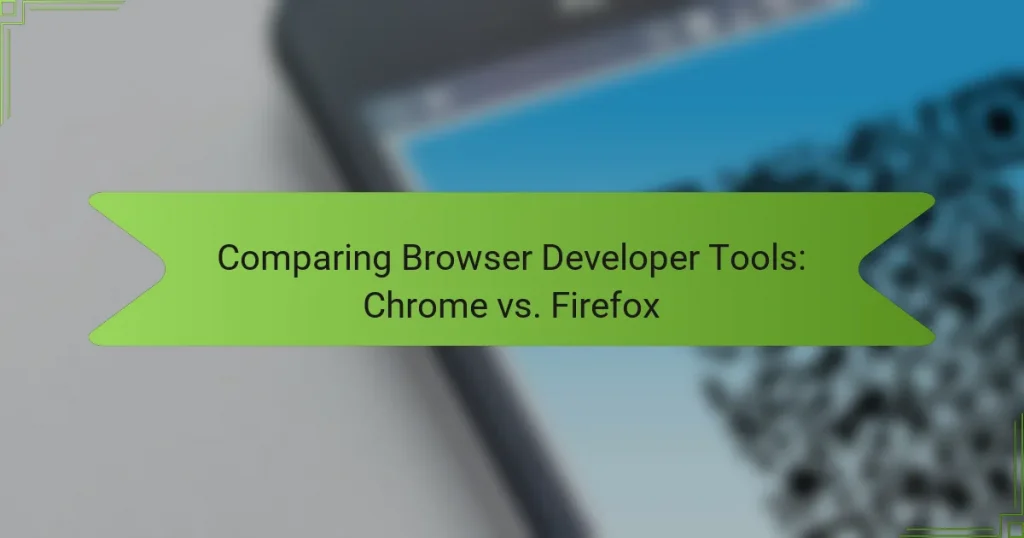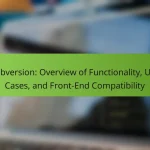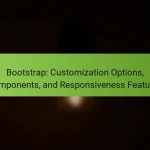Browser Developer Tools are essential features integrated into web browsers, enabling developers to inspect and debug web pages effectively. This article compares the Developer Tools available in Chrome and Firefox, highlighting their functionalities. Key features discussed include HTML and CSS inspection, JavaScript execution, network monitoring, performance analysis, and debugging capabilities. The article also covers specific tools within each browser, such as Chrome’s Lighthouse and Firefox’s responsive design mode, emphasizing how these tools enhance the web development process. By examining both platforms, the article provides insights into their strengths and differences in supporting web developers.
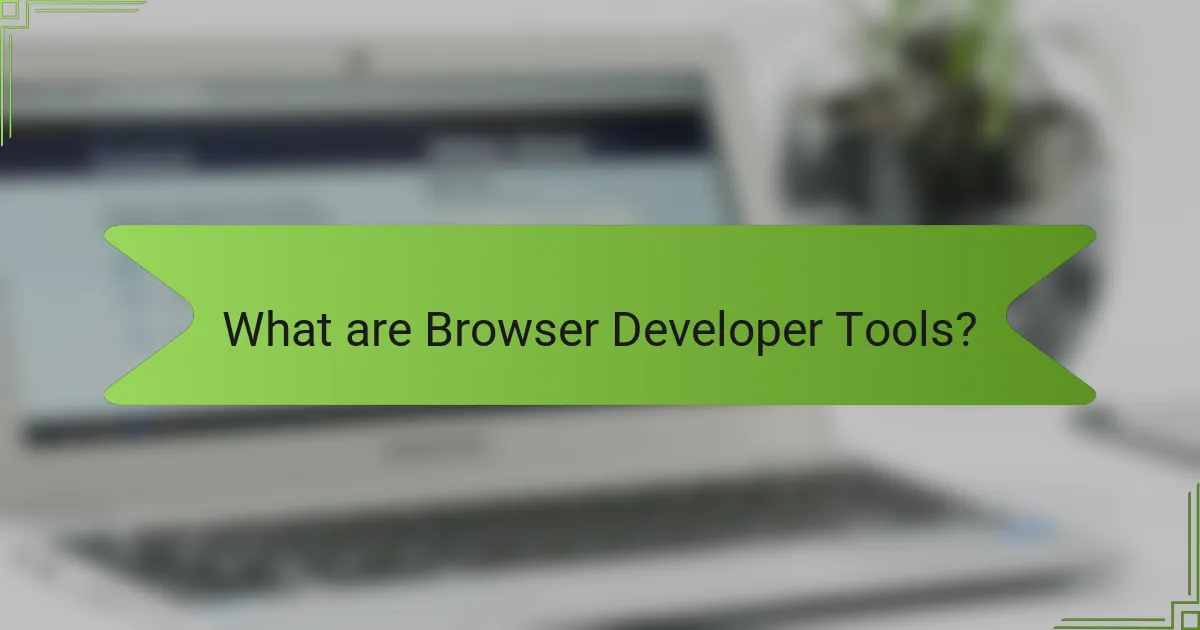
What are Browser Developer Tools?
Browser Developer Tools are built-in features in web browsers that aid developers in inspecting and debugging web pages. They provide access to tools for examining HTML, CSS, and JavaScript. Developers can manipulate the Document Object Model (DOM) and view network requests. These tools also allow for performance analysis and optimization. Common functionalities include console logging and error tracking. Most modern browsers, including Chrome and Firefox, offer these tools. They enhance the web development process by providing real-time feedback and insights.
How do Browser Developer Tools enhance web development?
Browser Developer Tools enhance web development by providing essential functionalities for debugging and optimization. These tools allow developers to inspect HTML and CSS in real-time. They enable modification of code on-the-fly, facilitating immediate visual feedback. Performance analysis features help identify bottlenecks in loading times. The console provides a space for executing JavaScript commands and logging errors. Network monitoring tools track resource requests and responses, aiding in performance tuning. These capabilities streamline the development process, making it more efficient and effective. Overall, Browser Developer Tools are integral to modern web development practices.
What functionalities do Browser Developer Tools typically include?
Browser Developer Tools typically include functionalities such as inspecting HTML and CSS, debugging JavaScript, and analyzing network activity. These tools allow users to view and modify the Document Object Model (DOM) in real-time. They also provide options for monitoring performance metrics and profiling website speed. Additionally, users can access a console for executing JavaScript code and viewing error messages. Other features include security audits and responsive design testing. These functionalities enhance web development and troubleshooting by offering detailed insights into website behavior.
Why are Browser Developer Tools essential for debugging?
Browser Developer Tools are essential for debugging because they provide real-time access to a website’s code and performance metrics. These tools allow developers to inspect HTML, CSS, and JavaScript directly in the browser. They also enable monitoring of network requests and responses, which is crucial for identifying issues. Additionally, Developer Tools facilitate the modification of code on the fly, helping to quickly test fixes. According to a survey by Stack Overflow, 90% of developers use these tools regularly to troubleshoot problems effectively. This widespread usage underscores their importance in the debugging process.
What are the key differences between Chrome and Firefox Developer Tools?
Chrome Developer Tools and Firefox Developer Tools differ in several key areas. Chrome offers a more streamlined interface and faster performance. Firefox provides more robust privacy features and customization options.
In Chrome, the Elements panel is highly intuitive for inspecting and editing HTML and CSS. Firefox’s Inspector panel allows for advanced CSS Grid and Flexbox visualization.
Chrome’s Performance panel excels in profiling JavaScript performance. Firefox includes a unique Memory tool for tracking memory usage over time.
Chrome supports a wider range of extensions for additional functionality. Firefox’s Developer Edition includes experimental features not found in the standard version.
Both browsers support responsive design testing, but Chrome’s device toolbar is generally regarded as more user-friendly. Firefox allows for deeper integration with accessibility tools.
These differences reflect the unique philosophies and target audiences of each browser.
How does the user interface differ between Chrome and Firefox?
Chrome’s user interface features a minimalist design with a focus on simplicity. The address bar, known as the Omnibox, combines search and navigation. Chrome displays tabs in a horizontal layout at the top. Firefox offers a more customizable interface with a traditional menu bar. Its address bar is separate from the search function. Firefox allows users to rearrange or remove interface elements easily. Chrome emphasizes speed and efficiency in its layout. Firefox prioritizes user control and personalization in its design.
What performance metrics can be analyzed using each tool?
Chrome Developer Tools can analyze several performance metrics. These include page load time, resource loading times, and JavaScript execution time. Additionally, it provides insights into network activity and rendering performance. Firefox Developer Tools also measures similar metrics. It tracks page load time, resource usage, and JavaScript performance. Both tools offer a timeline view for visualizing performance bottlenecks. They can also measure frame rates and memory usage. These metrics help developers optimize web applications effectively.
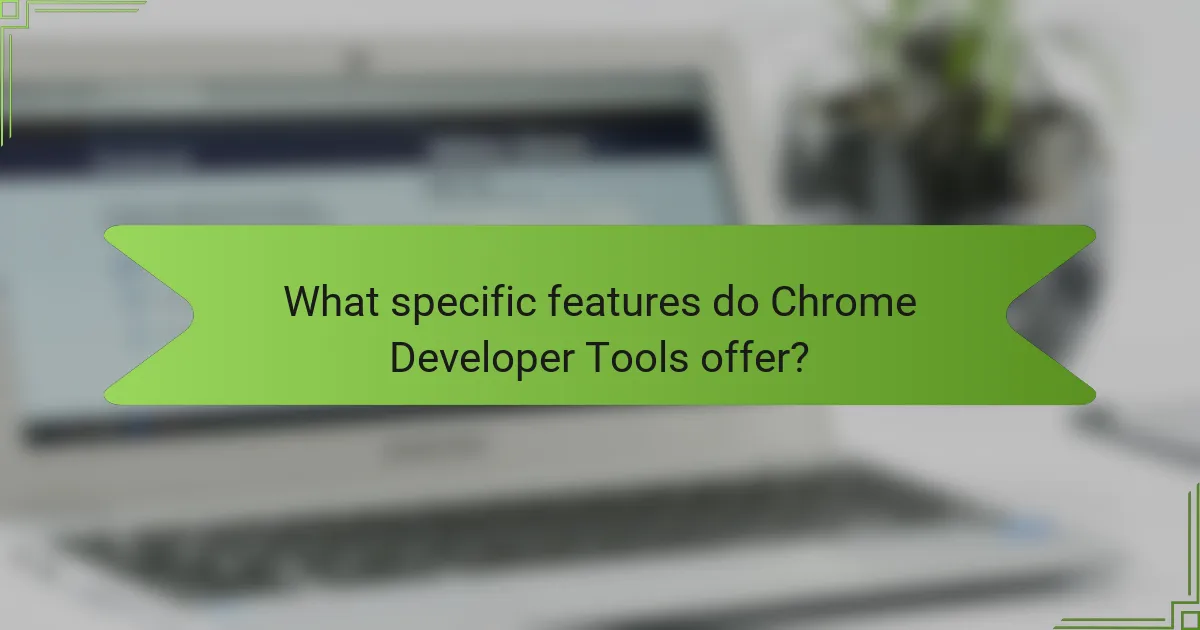
What specific features do Chrome Developer Tools offer?
Chrome Developer Tools offer a variety of features for web development. These features include Elements for inspecting and editing HTML and CSS. The Console allows for executing JavaScript and viewing error messages. The Network panel monitors resource loading and performance metrics. The Performance tool records runtime performance for optimization. The Memory panel helps analyze memory usage and leaks. The Application panel manages storage, service workers, and manifests. The Security panel checks for HTTPS and certificate issues. Lastly, the Lighthouse tool audits web app performance, accessibility, and SEO.
How does Chrome’s DevTools facilitate responsive design testing?
Chrome’s DevTools facilitate responsive design testing by providing a suite of tools specifically designed for this purpose. The Device Mode feature allows developers to simulate various screen sizes and resolutions. Users can adjust the viewport dimensions to match specific devices. This helps in identifying layout issues across different screen sizes. Additionally, DevTools offers the ability to rotate the viewport to test landscape and portrait orientations. The built-in network throttling simulates different connection speeds, allowing for performance testing under various conditions. Chrome’s DevTools also supports media query debugging, showing which styles apply at specific breakpoints. These features collectively enhance the efficiency of responsive design testing.
What tools are available for analyzing network performance in Chrome?
The tools available for analyzing network performance in Chrome include the Chrome DevTools Network panel, Lighthouse, and the Chrome User Experience Report. The Chrome DevTools Network panel allows users to monitor network requests and responses in real-time. It provides insights into loading times, resource sizes, and the status of each request. Lighthouse is an automated tool that audits web performance, accessibility, and SEO. It generates detailed reports that include network performance metrics. The Chrome User Experience Report collects real user data to evaluate performance metrics across various sites. These tools are integral for developers seeking to optimize web performance and ensure efficient network usage.
How can Chrome DevTools assist with JavaScript debugging?
Chrome DevTools assists with JavaScript debugging by providing a suite of tools for developers. The Console allows for real-time logging of errors and messages. Developers can use breakpoints to pause code execution and inspect variable values. The Sources panel enables step-by-step code execution, facilitating error identification. Additionally, the Network panel shows resource loading times and potential bottlenecks. Chrome DevTools also supports performance profiling to identify slow functions. These features collectively enhance the debugging process, making it efficient and effective for JavaScript applications.
What unique attributes does Chrome Developer Tools have?
Chrome Developer Tools has several unique attributes. One unique feature is the built-in Lighthouse tool. Lighthouse provides automated audits for performance, accessibility, and SEO. Another unique attribute is the ability to simulate mobile devices. This allows developers to test responsive designs effectively. Chrome Developer Tools also includes a powerful JavaScript debugger. This debugger enables step-through debugging and real-time code editing. Additionally, it offers a comprehensive Network panel. This panel helps analyze network requests and responses in detail. These unique features enhance the development and debugging experience for web developers.
What extensions are available for enhancing Chrome DevTools?
Extensions available for enhancing Chrome DevTools include React Developer Tools, Redux DevTools, and Lighthouse. React Developer Tools allows developers to inspect React component hierarchies. Redux DevTools provides a way to debug application state changes. Lighthouse is a performance auditing tool that helps improve web page quality. Other notable extensions are Web Vitals, which measures key performance metrics, and Accessibility Insights, which aids in checking web accessibility. These extensions enhance functionality and improve the development workflow in Chrome DevTools.
How does Chrome’s integration with other Google services benefit developers?
Chrome’s integration with other Google services significantly benefits developers by providing seamless access to tools and resources. This integration allows developers to utilize Google APIs directly within the browser. For instance, developers can easily implement Google Maps or Google Analytics in their applications.
Additionally, Chrome’s integration with Firebase streamlines backend development and real-time data synchronization. Developers can manage their applications more efficiently with this direct access. Furthermore, the built-in support for Google Cloud services enhances scalability and performance.
These integrations foster a cohesive development environment. Developers can leverage a unified set of tools that enhance productivity and reduce time spent on troubleshooting. Overall, Chrome’s integration with Google services creates a more efficient workflow for developers.
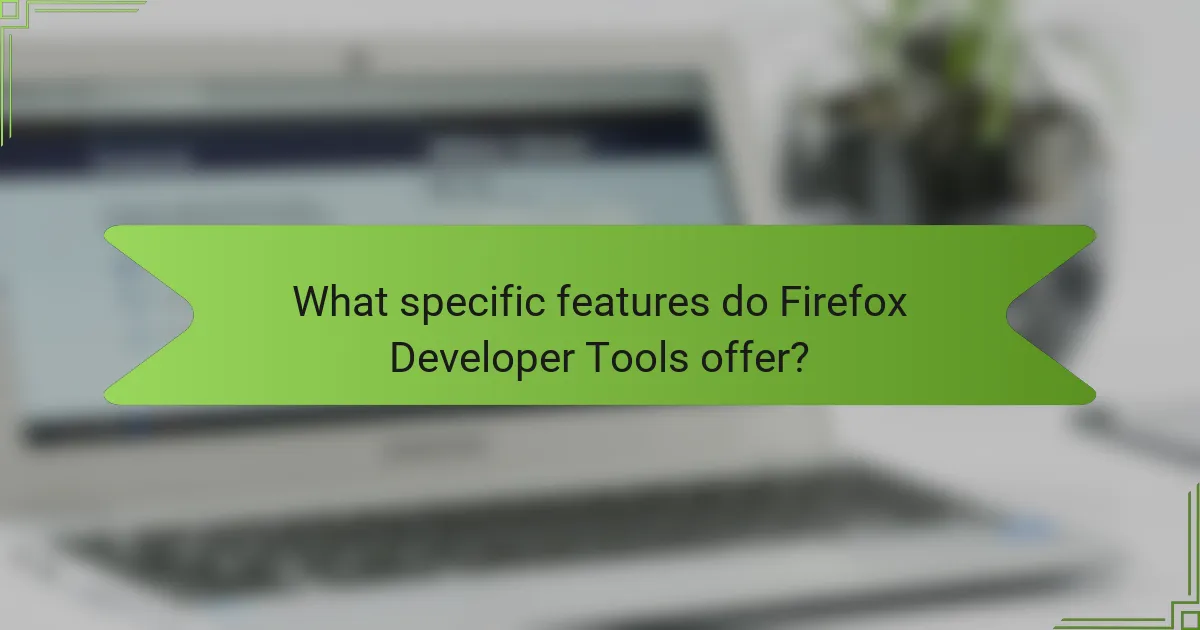
What specific features do Firefox Developer Tools offer?
Firefox Developer Tools offer a range of features for web development and debugging. These tools include a responsive design mode for testing layouts on different screen sizes. The Inspector allows developers to view and modify HTML and CSS in real-time. The Console provides a space for executing JavaScript and viewing logged messages. Network monitoring helps analyze resource loading and performance metrics. The Performance tool records and analyzes runtime performance for optimization. The Debugger allows for step-by-step JavaScript debugging. Accessibility tools help identify and fix accessibility issues in web applications. Finally, the Storage panel gives insights into cookies, local storage, and session storage. These features collectively enhance the web development experience in Firefox.
How does Firefox’s DevTools support CSS Grid and Flexbox layouts?
Firefox’s DevTools support CSS Grid and Flexbox layouts through a dedicated layout panel. This panel provides visual tools for inspecting and modifying grid and flexbox properties. Users can view the grid overlay, see the layout structure, and adjust properties in real-time. The DevTools also highlight grid areas and flex items, making it easier to understand their relationships. Additionally, there are options to toggle grid lines and display spacing. This functionality enhances the debugging process for developers working with CSS layouts. Firefox’s DevTools consistently receive updates to improve support for modern CSS features.
What tools does Firefox provide for accessibility testing?
Firefox provides several tools for accessibility testing. The Accessibility Inspector is a key feature that allows developers to examine the accessibility properties of web content. It helps identify issues related to ARIA attributes and semantic HTML. Firefox also includes a built-in color contrast analyzer. This tool evaluates the contrast ratios of text and background colors. The browser’s Developer Tools offer a comprehensive Accessibility panel. This panel provides insights into accessibility tree structures and allows for real-time testing. Additionally, Firefox supports various accessibility extensions, enhancing its testing capabilities. These tools collectively aid developers in creating more accessible web applications.
How can Firefox DevTools help with performance profiling?
Firefox DevTools assists in performance profiling by providing tools to analyze and optimize web application performance. It offers a Performance tab that records and visualizes runtime performance data. Users can capture performance snapshots to identify bottlenecks in rendering and scripting. The timeline view displays various activities, including JavaScript execution and rendering times. Additionally, Firefox DevTools highlights long tasks that may block the main thread. It also allows users to analyze memory usage, helping to detect memory leaks. These features enable developers to make informed decisions to enhance application efficiency.
What unique attributes does Firefox Developer Tools have?
Firefox Developer Tools has unique attributes that enhance web development. One attribute is the CSS Grid Inspector. It allows developers to visualize and edit CSS Grid layouts in real-time. Another unique feature is the Accessibility Inspector. This tool helps identify accessibility issues in web applications. Firefox also offers a built-in Performance Monitor. It provides insights into the performance of web pages during development. The Debugger in Firefox supports source maps, enabling easier debugging of minified JavaScript. Additionally, Firefox Developer Tools include a Responsive Design Mode. This feature allows developers to test their websites on various screen sizes. These attributes set Firefox Developer Tools apart from other browser development tools.
What are the advantages of Firefox’s privacy-focused features in DevTools?
Firefox’s privacy-focused features in DevTools enhance user security and data protection. These features include tracking protection, which blocks known trackers by default. This helps prevent third-party data collection during web browsing. Another advantage is the ability to inspect cookies and storage, allowing developers to manage user data effectively. Firefox also offers a network monitor that displays detailed information about requests and responses, aiding in the identification of potential privacy issues. Additionally, the browser includes a built-in feature to disable WebRTC leaks, further securing user IP addresses. Overall, these features provide a robust framework for maintaining user privacy while developing and testing web applications.
How does Firefox’s open-source nature influence its Developer Tools?
Firefox’s open-source nature allows for extensive customization and community collaboration in its Developer Tools. This transparency enables developers to access, modify, and enhance the tools to suit various needs. As a result, new features can be rapidly integrated based on user feedback and contributions. The open-source model fosters innovation, as developers can experiment with different functionalities. Additionally, it promotes security through community scrutiny, allowing vulnerabilities to be identified and resolved quickly. The Mozilla community actively contributes to the tools, ensuring they remain up-to-date and relevant. Overall, this collaborative environment enhances the functionality and usability of Firefox’s Developer Tools.
What are the best practices for utilizing Developer Tools effectively?
To utilize Developer Tools effectively, focus on understanding its core features. Start by inspecting elements to analyze HTML and CSS. Use the console for testing JavaScript snippets and debugging. Monitor network activity to optimize resource loading times. Employ performance profiling to identify bottlenecks in your application. Leverage responsive design mode to test layouts across different screen sizes. Utilize breakpoints in the debugger for step-by-step code execution. Take advantage of the accessibility audit tools to ensure compliance. These practices enhance development efficiency and improve overall website performance.
Browser Developer Tools are essential features within web browsers, specifically designed for inspecting and debugging web pages. This article compares the Developer Tools of Chrome and Firefox, highlighting their functionalities, user interfaces, and unique attributes. Key topics include how these tools enhance web development, their performance profiling capabilities, and the advantages of privacy-focused features in Firefox. Additionally, best practices for effectively utilizing these tools are discussed, providing developers with insights into optimizing their workflow and improving website performance.